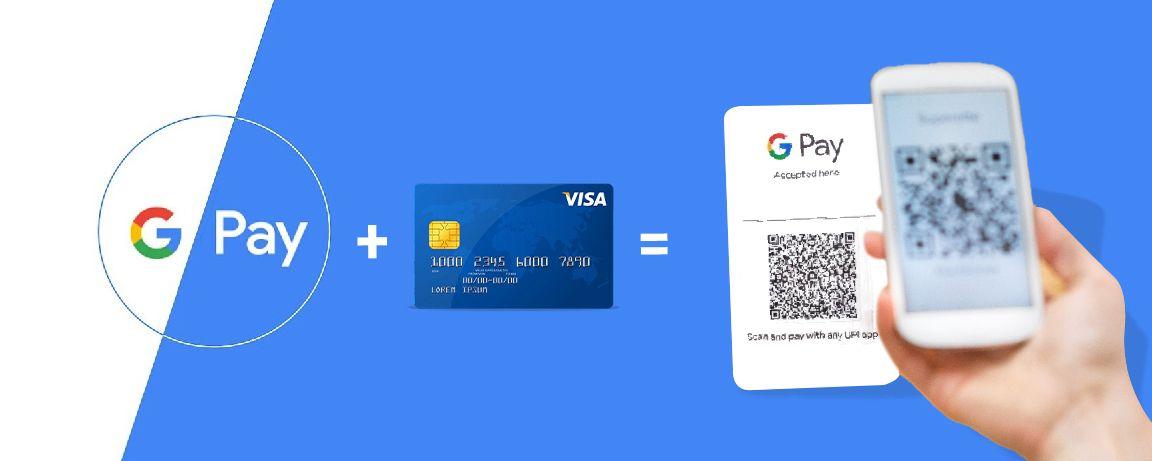How to Add Credit Card in Google Pay? All you Should Know About
How to Add Credit Card in Google Pay? All you Should Know About
As we all know, Google Pay has become one of the leading UPI Based Apps in India in a very less span of time, and also it has been serving many convenient features. One of the features of Google pay is it helps to make payments via Credit Cards. So, let's know How to add a credit card in Google Pay.
Table of Contents: Add Credit Card in Google Pay
How to Add Credit Card to Google Pay Mobile Application?
Step 1: Download the Google Pay application on your device.
Step 2: Open it after downloading, click on your profile picture,
Step 3: Now, you will get three options: select "Add Rupay Credit Cards on UPI".
Step4: Select your respective bank Rupay Credit Card Option
Step 5: After that, enter details of your card like cardholder’s name, card number, date of expiry, CVV and billing address.
Step 6: Click on "Save". Tick on Accept Terms & Conditions, after which Google Pay would contact the bank to verify your card.
Step 7: It will ask you for the authentication via OTP on your registered mobile number, which would be auto-read, or you can also enter it manually.
Step 8: Tap on Activate, which is next to the new card's payment method listing & then enter OTP.
Note: OTP would be received on your mobile number, which is linked with Google Pay App via text message. If OTP or One Time Password is not received on your mobile number, make sure the contact information is correct or not, else contact the bank to troubleshoot.
Step 9: After that, you will also receive a confirmation; if the same is not received, double-check the card information and try again.
Once the card is verified, it is now ready to use for any transactions.
Note: The process of adding a credit card to GPay in Iphone and Android is the same.
Benefits of Adding Credit Card to Google Pay
Adding a card to GPay has many benefits. One can make Tokenized card payments In the below-mentioned cases:
1. One can just Tap & Pay at NFC enabled terminals.
2. It enables us to make QR code-based payments at merchants.
3. We can make Mobile Recharges via Google Pay
4. It helps us to make online payments on 3rd party merchants where Google Pay is being accepted.
5. Exclusive offers across different categories
If you do not want to be registered with Google Pay anymore, you can anytime deregister/ opt-out your card from any of the particular cases mentioned above.
Registration can be prior to the addition of a card or post the addition of a card.
How to Remove Credit & Debit Cards from Google Pay?
Below mentioned are the steps for removing cards added in Google Pay:-
Step 1: Open the Google Pay application on your mobile device.
Step 2: Open Settings and after that go to Payment methods
Step 3: Select the card you want to remove and then tap Remove Card.
If you remove the card from Google Pay, it will automatically disable all tokenized card payments.
How to Change the Default Tap & Pay Card?
Below mentioned are the steps to change the default tap & pay card in Google Pay:-
Step 1: Open the Google Pay application on your mobile device.
Step 2: Open Settings, and after that, go to Google.
Step 3: Open Settings for Google Apps and then go to Google Pay
Step 4: After that, you just have to follow the onscreen instructions so as to change the default tap and pay card.
Note: As per the RBI's or Reserve Bank of India's directive w.e.f. October 1st, 2020, any Indian debit or credit card that is newly issued or has never been used before for online e-commerce or contactless payments will be blocked for the same. In case of such failure, you can enable them via Mobile and Internet banking. Please contact your bank for further details.
How to Pay using Credit Card in Google Pay?
You can use your credit card, which has been linked with Google Pay to make offline merchant payments, e-commerce payments, and makes utilities bill payments. You can save your card details without having the concern about its security as the card is stored in a tokenized format, ensuring all the security parameters. There is no need to share your credit card details like its number, expiry date or CVV.
Below mentioned are the steps for making payments using a credit card in Google Pay:
Step 1: Open the Google Pay application on your mobile device.
Step 2: Select the card from which you want to make payment.
Step 3: You will receive an OTP so as to complete the payment for authentication of the transaction.
Step 4: Enter OTP received on your Mobile linked with your Google Pay App, and your payment is made.
How to make Credit Card bill payments on Google Pay?
Below mentioned are the steps for making credit card bill payments via Google Pay:
Step 1: Open the Google Pay application on your mobile device.
Step 2: Go to New Payment & then click on the bank transfer.
Step 3: After that, you can opt for two options, i.e. either "UPI ID" or "QR", to make the payment.
Step 4: If you have opted for "UPI ID", then proceed further by entering your respective credentials, and if you have opted for the QR Code option, then you need to scan the QR Code for making payment.
Step 5: Now, enter your 16 digit credit card number and authenticate the same with OTP verification.
Step 6: Enter the credit card bill amount to make the payment of the same.
Step 7: Submit all the details you have entered so as to make a credit card payment, and you are done.
FAQ’s
✅ Can I link credit card to Google Pay?
Yes, you can add a Rupay Credit card to Gpay.
✅ Can I add my credit card to google pay on my iphone?
Yes, you can add a credit card on both Iphone & android devices. And, the process is the same for both.
✅ What is the Card Type Not Supported Error in Google Pay?
Google pay provides an option to make payments via Debit and Credit cards. But this option is applicable for a limited number of Banks like SBI, Axis Bank, Kotak Visa Cards & HSBC Visa Credit cards. This option would be available for other cards as well very soon. But, if you will try to add the same as of now, it will show "the card type not supported error".
✅What are the types of cards which can be added to Google Pay?
Below mentioned are the cards which can be added currently:
- Axis Visa Credit card
- Axis Visa Debit card
- SBI Visa Credit card
- SBI Visa Debit card
- Kotak Visa Credit card
- Kotak Visa Debit card
- HSBC Visa Credit card
- HDFC Visa Debit card
- HDFC Visa Credit card
- IndusInd Visa Credit card
- IndusInd Visa Debit card
- Federal Visa Debit card
✅ Can cards added to Google Pay be used as an ATM?
Currently, there is no feature as such.
✅ What if I change my mobile number?
If you change your mobile number, then you would have to add the cards again that were added before, as Card tokens are device-specific, and you would need to re-tokenize the cards on your new device.
✅ Can I use the card immediately after its registration?
Yes, after the successful registration of the card, you can use it immediately.